Hello everyone, I want to provide a tutorial on uploading pictures directly from iPhone to our forum.
a. First, you click the "image icon" like in the screenshot below
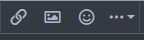
b. It will open this box:
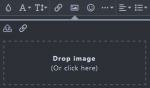
c. When you click on the "Drop Image (or click here)," then another pop-up window will show up on your iPhone screen showing:
1. Photo Library
2. Take Photo
3. Choose File
d. I assume you already took the picture, so the picture must be in your Photo Library. Meaning you will need to click "Photo Library."
e. Then click the picture that you want to upload to the forum.
Once you click, it will make that selected picture occupy your entire iPhone screen, and there are 3 buttons at the bottom of the picture which are
Cancel, Actual Size (xx mb), and Choose.
f. Click on the " Actual Size" button, which will open 4 selections ranging from small, medium, large to Actual Size.
SELECT "LARGE"
g. After you select Large, then select "CHOOSE."
It will upload the picture to the forum in the size that the forum can accept. If you click Actual Size, the forum will reject it because it is too big a file/resolution.
h. Now, many times, the picture you upload is NOT in the correct orientation (meaning it might be shown sideways or upside down).
If this is the case, you need to DELETE the picture you just uploaded.
i. You go to your iPhone main screen and open the folder "Photos" to access your photo library directly,
and follow the procedures below:

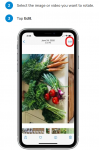

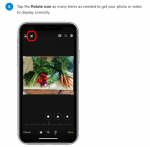

f. But then you all will tell me that: Howard, my image was already in the right orientation from the start, it was the forum software that made a mistake... welllllll.... that is not entirely correct....
So iPhone has the hidden data of the angle/orientation when you take the picture embedded in the picture file. If you are not taking the picture perfectly horizontal or vertical, the iPhone will be confused and write the wrong data.
So even though you can see your picture in the correct orientation if you view it on your phone screen, once you transfer it to the forum or to your PC/Laptop, the orientation will mess up because the forum/pc/laptop saw the wrong hidden data in the picture and automatically orient it (wrongly).
g. So how to fix this?
Well, first (following the rotating procedures above), you need to just move your picture orientation to any position except the correct position when you see it in your iPhone, then press done. But this means your picture will be shown on your iPhone screen with mess up orientation, yes, and no worries because...
You will go back to this same picture, orient it (for the second time) into the right orientation using the rotation function, and this fix/reset the hidden data (and also fix the way it orients in the iPhone too). So now you can upload the picture to the forum, and it will now be in the right orientation.
h. There is another way using a laptop/pc, which is my preferred method.
I usually do not do it from my phone, but I usually upload all the pictures from my iPhone to my laptop, then orient it using Microsoft Paint or the old Microsoft Office picture viewer then save it. But then I have to do the second step, which is going to the windows explorer, to view the thumbnails.
If the thumbnails are already in the correct orientation, it's good, but if the thumbnail is in the wrong orientation, I have to right-click on the thumbnail and orient it one more time.
However, after that, I will still have to resize my picture to 800 x 600 pixels to stay within the forum resolution max size limit.
If you have any questions, please post them here, and I will also make this thread sticky.
Thanks from Howard
a. First, you click the "image icon" like in the screenshot below
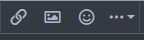
b. It will open this box:
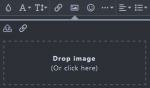
c. When you click on the "Drop Image (or click here)," then another pop-up window will show up on your iPhone screen showing:
1. Photo Library
2. Take Photo
3. Choose File
d. I assume you already took the picture, so the picture must be in your Photo Library. Meaning you will need to click "Photo Library."
e. Then click the picture that you want to upload to the forum.
Once you click, it will make that selected picture occupy your entire iPhone screen, and there are 3 buttons at the bottom of the picture which are
Cancel, Actual Size (xx mb), and Choose.
f. Click on the " Actual Size" button, which will open 4 selections ranging from small, medium, large to Actual Size.
SELECT "LARGE"
g. After you select Large, then select "CHOOSE."
It will upload the picture to the forum in the size that the forum can accept. If you click Actual Size, the forum will reject it because it is too big a file/resolution.
h. Now, many times, the picture you upload is NOT in the correct orientation (meaning it might be shown sideways or upside down).
If this is the case, you need to DELETE the picture you just uploaded.
i. You go to your iPhone main screen and open the folder "Photos" to access your photo library directly,
and follow the procedures below:

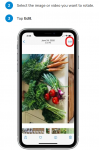

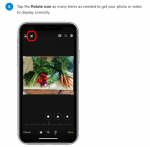

f. But then you all will tell me that: Howard, my image was already in the right orientation from the start, it was the forum software that made a mistake... welllllll.... that is not entirely correct....
So iPhone has the hidden data of the angle/orientation when you take the picture embedded in the picture file. If you are not taking the picture perfectly horizontal or vertical, the iPhone will be confused and write the wrong data.
So even though you can see your picture in the correct orientation if you view it on your phone screen, once you transfer it to the forum or to your PC/Laptop, the orientation will mess up because the forum/pc/laptop saw the wrong hidden data in the picture and automatically orient it (wrongly).
g. So how to fix this?
Well, first (following the rotating procedures above), you need to just move your picture orientation to any position except the correct position when you see it in your iPhone, then press done. But this means your picture will be shown on your iPhone screen with mess up orientation, yes, and no worries because...
You will go back to this same picture, orient it (for the second time) into the right orientation using the rotation function, and this fix/reset the hidden data (and also fix the way it orients in the iPhone too). So now you can upload the picture to the forum, and it will now be in the right orientation.
h. There is another way using a laptop/pc, which is my preferred method.
I usually do not do it from my phone, but I usually upload all the pictures from my iPhone to my laptop, then orient it using Microsoft Paint or the old Microsoft Office picture viewer then save it. But then I have to do the second step, which is going to the windows explorer, to view the thumbnails.
If the thumbnails are already in the correct orientation, it's good, but if the thumbnail is in the wrong orientation, I have to right-click on the thumbnail and orient it one more time.
However, after that, I will still have to resize my picture to 800 x 600 pixels to stay within the forum resolution max size limit.
If you have any questions, please post them here, and I will also make this thread sticky.
Thanks from Howard
Last edited:
